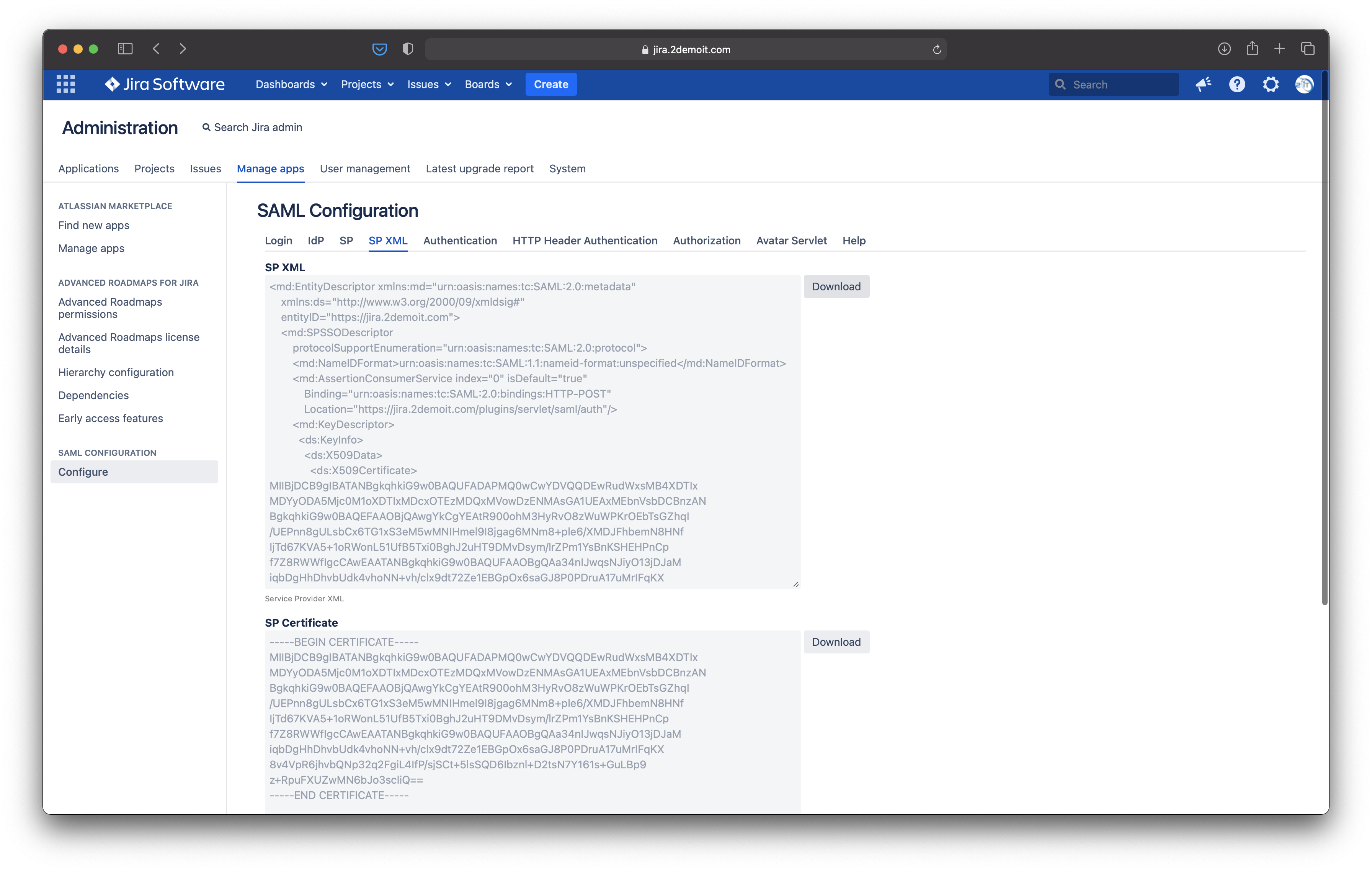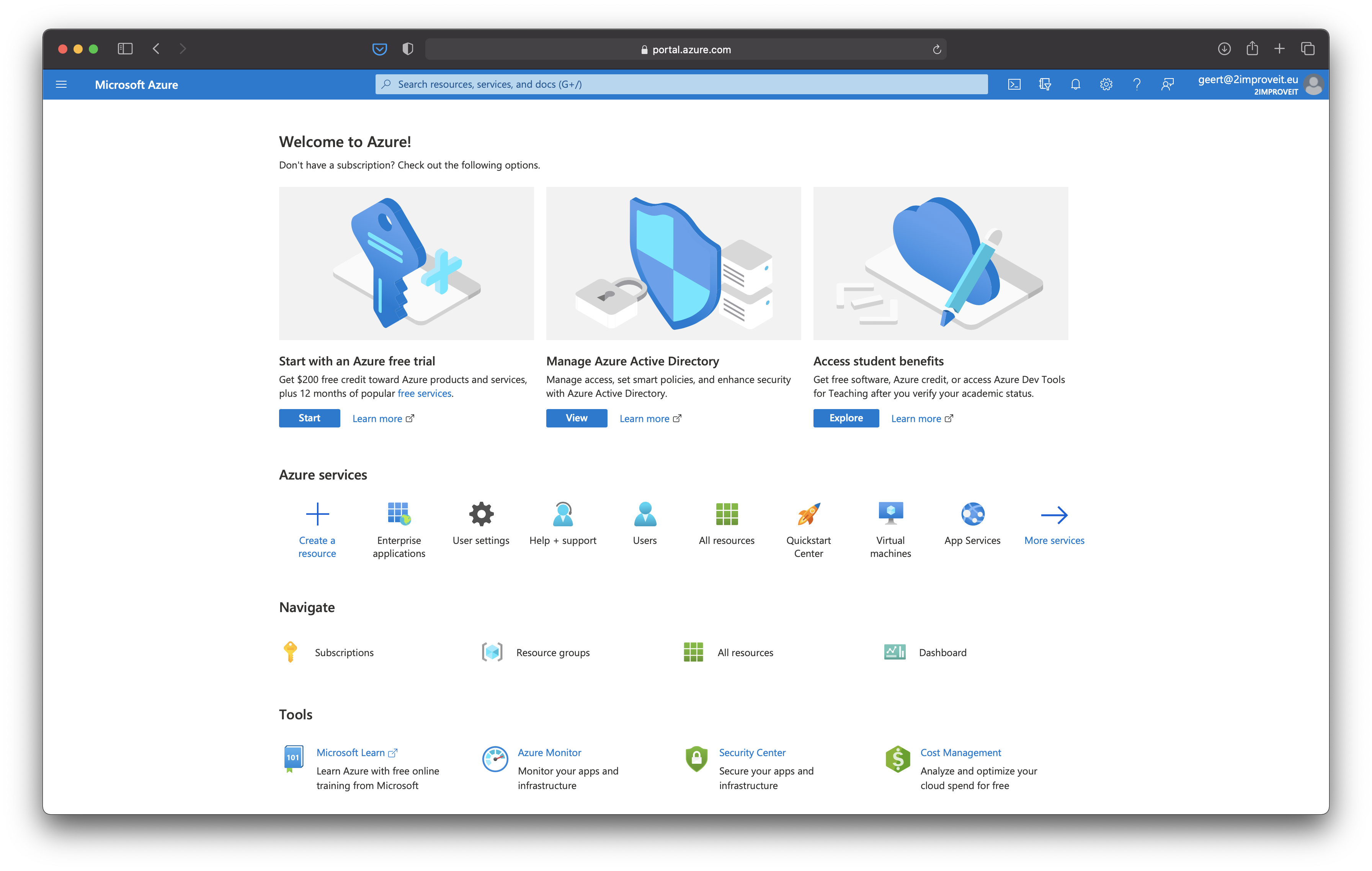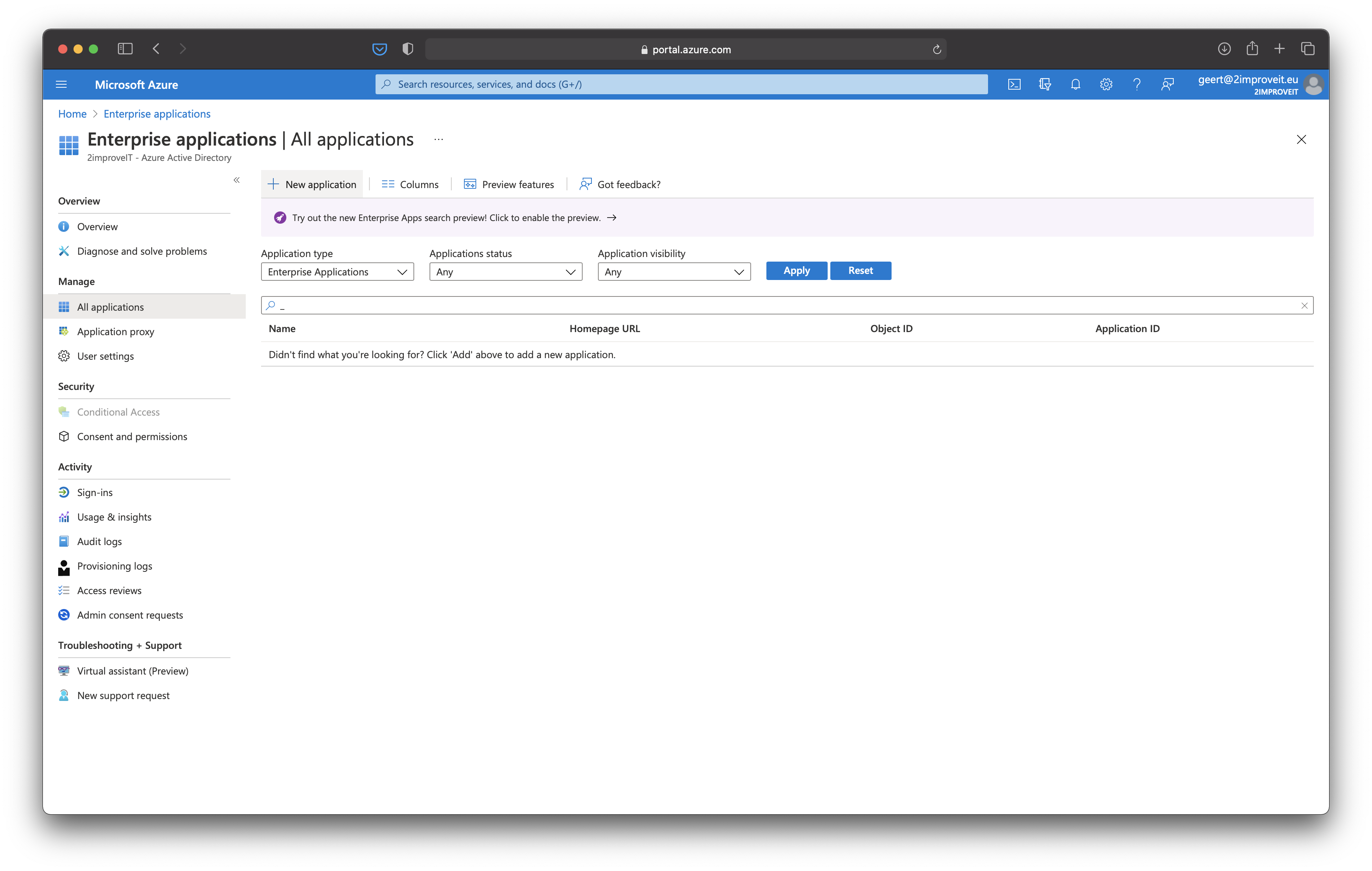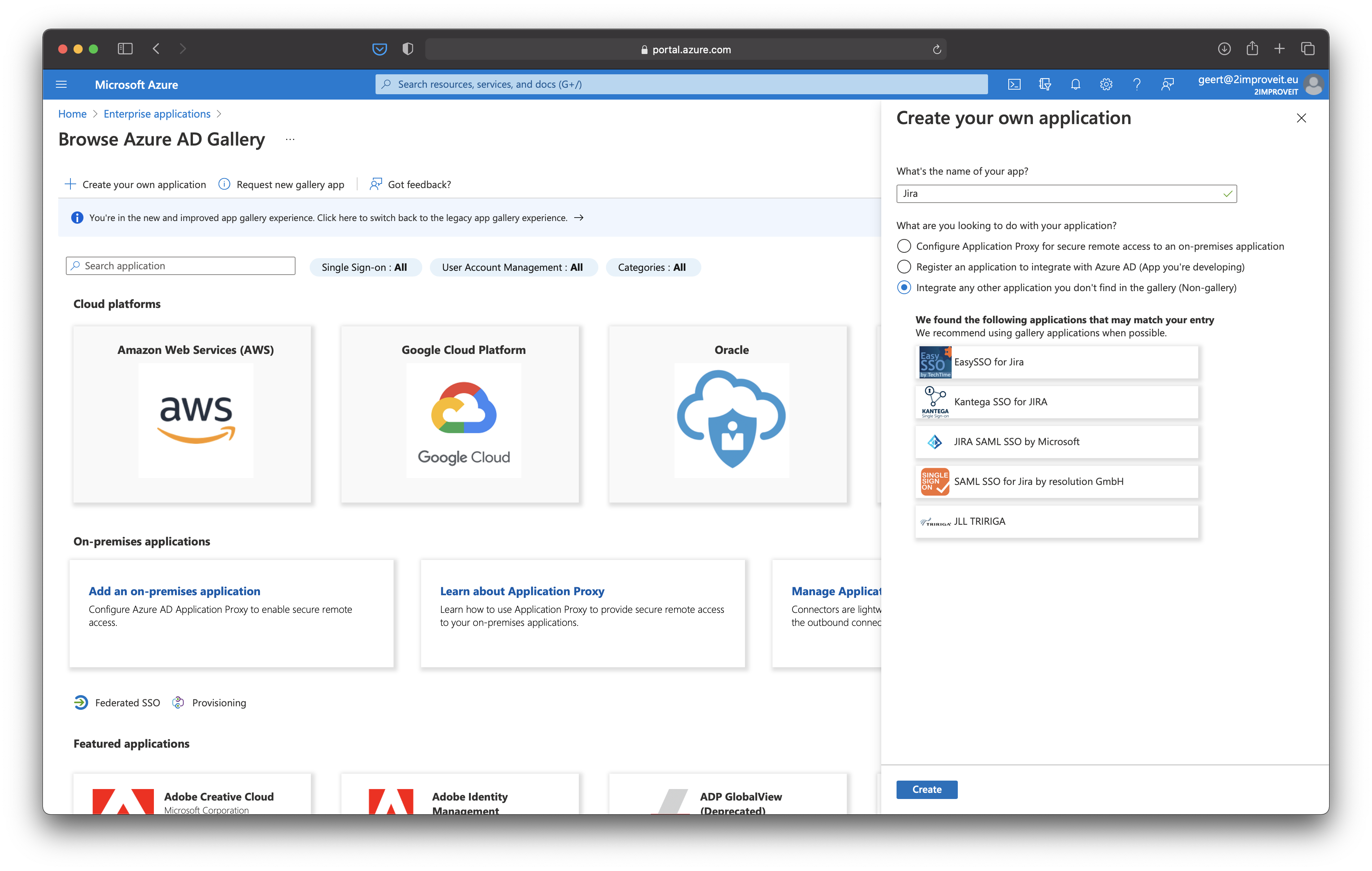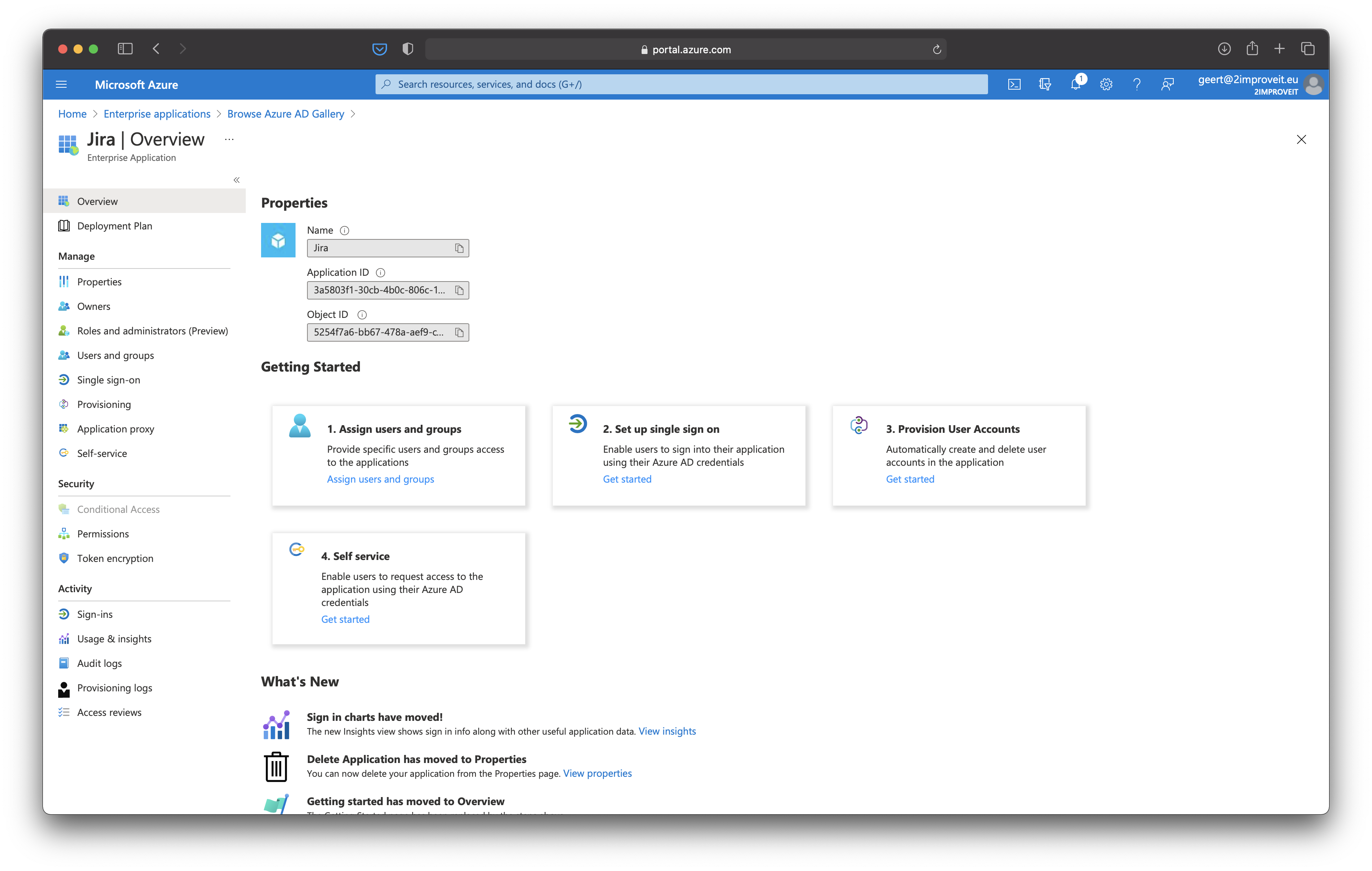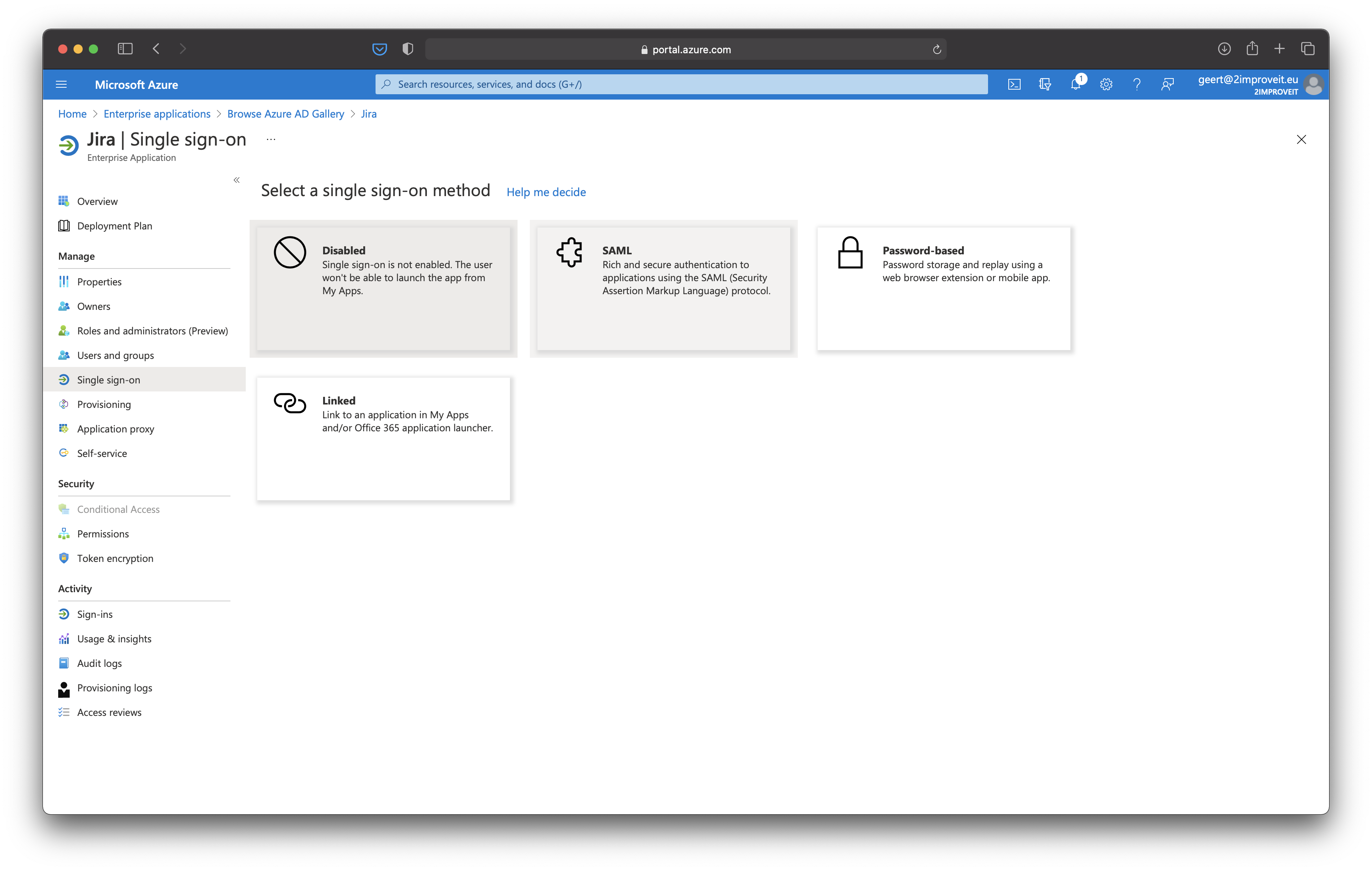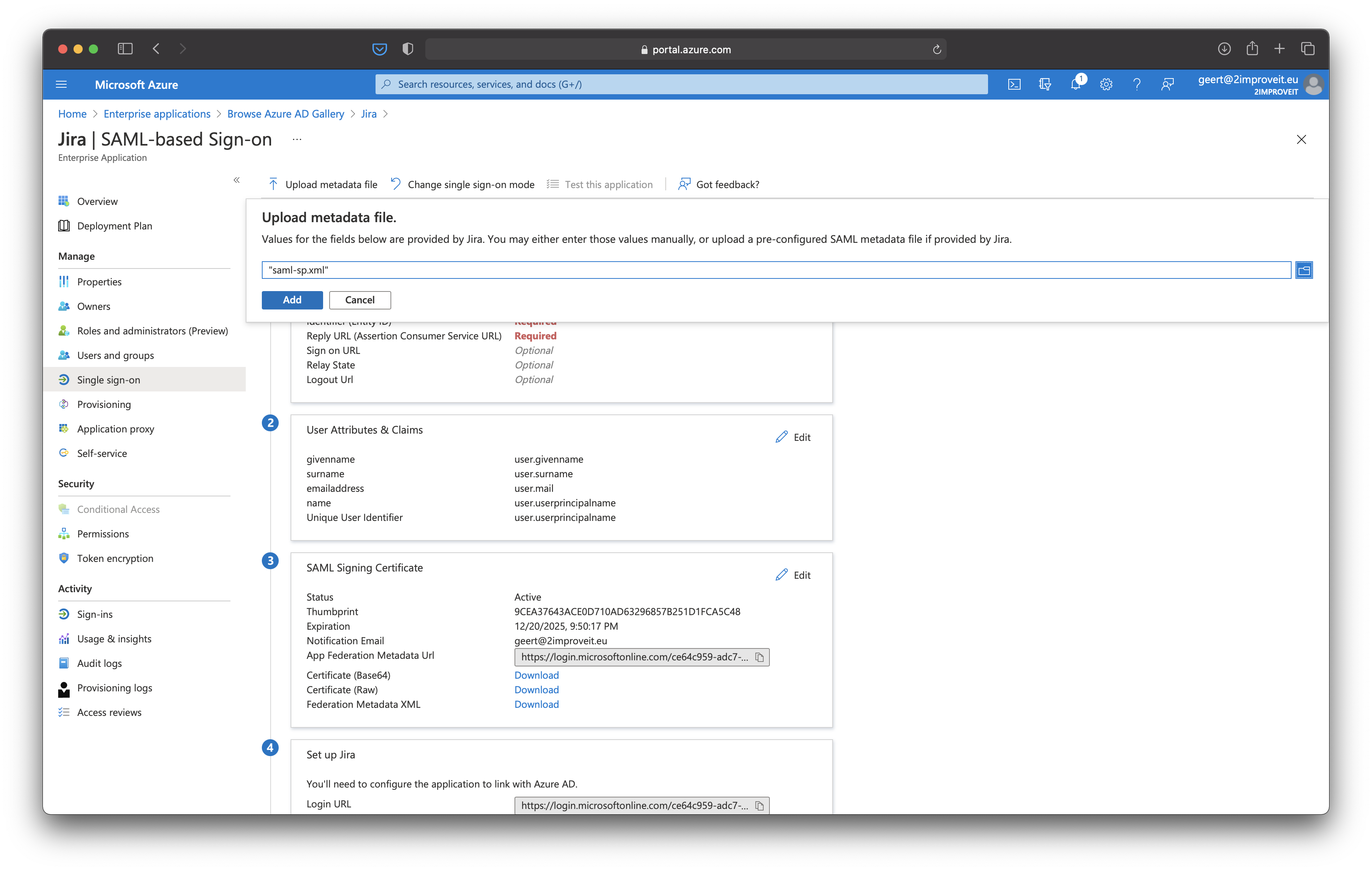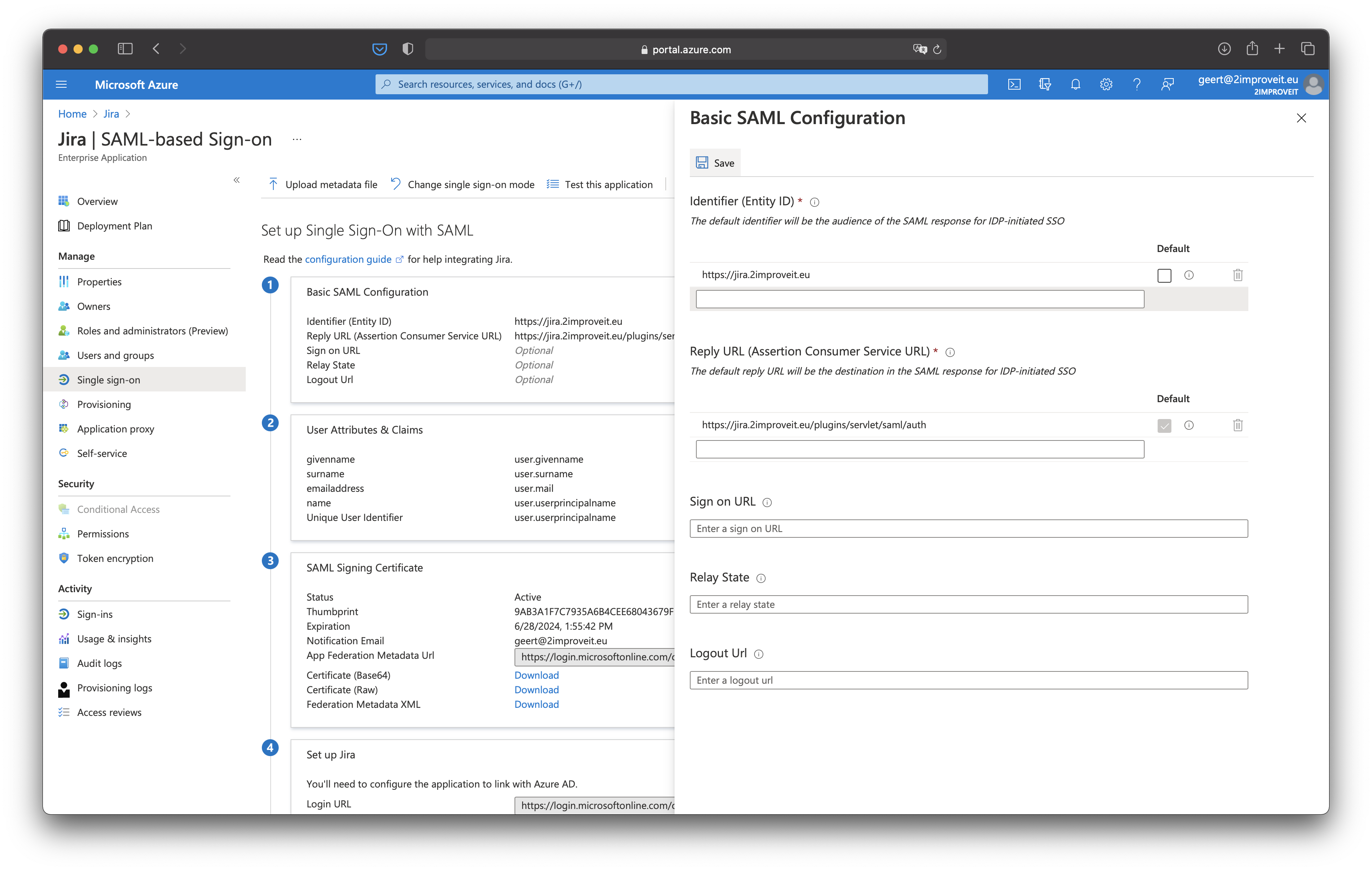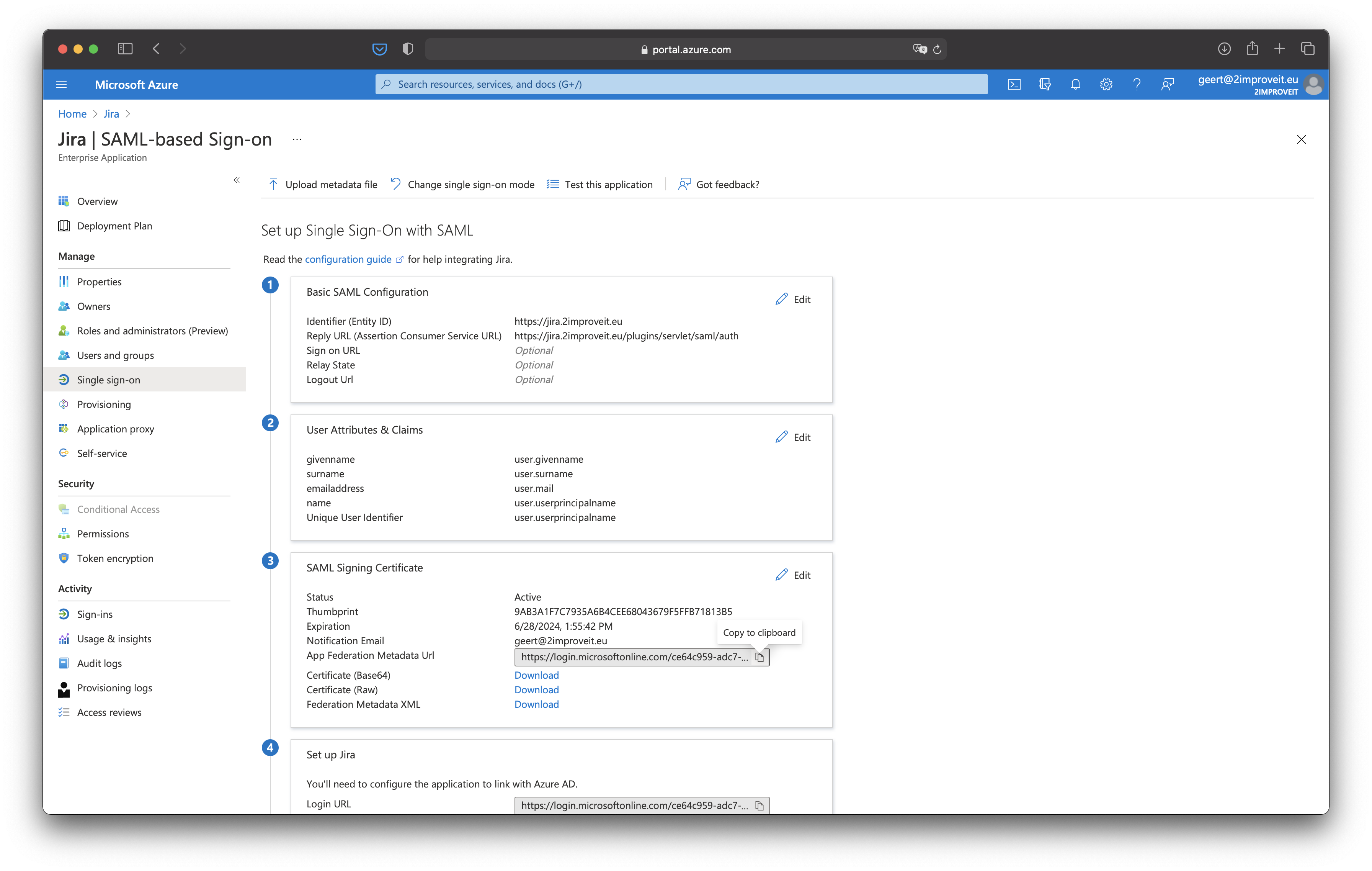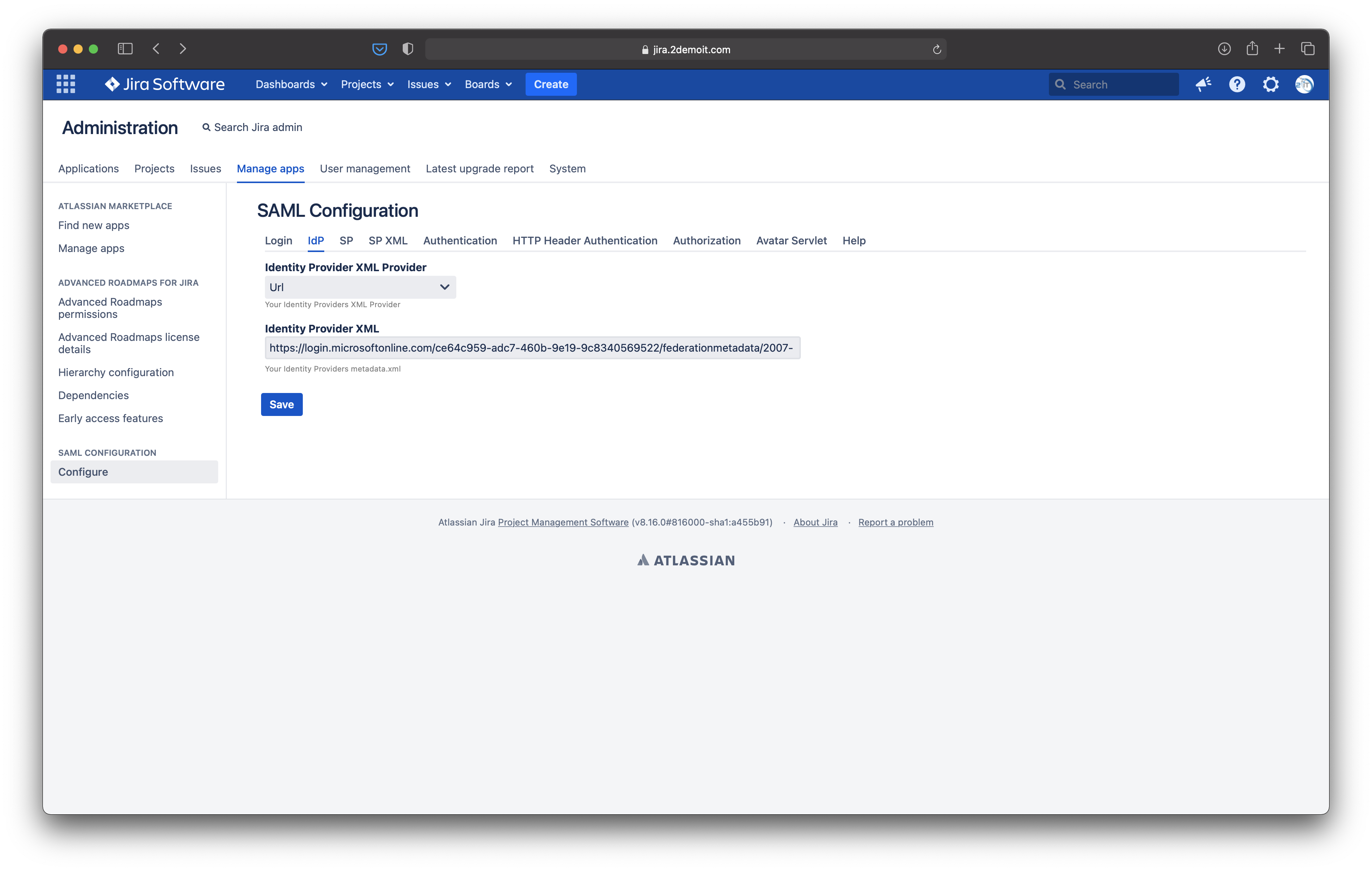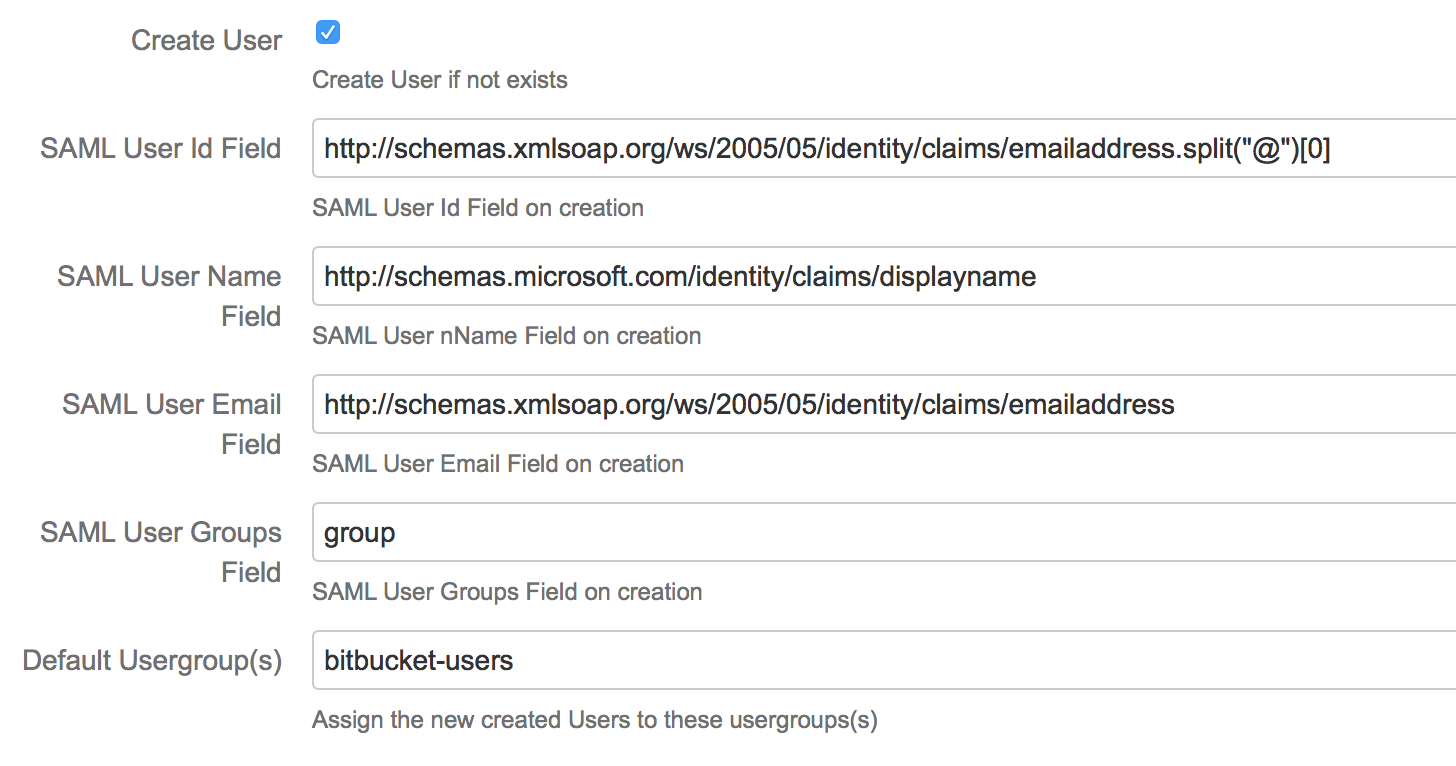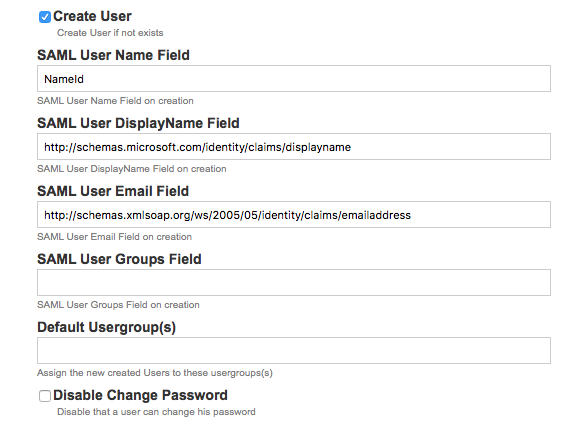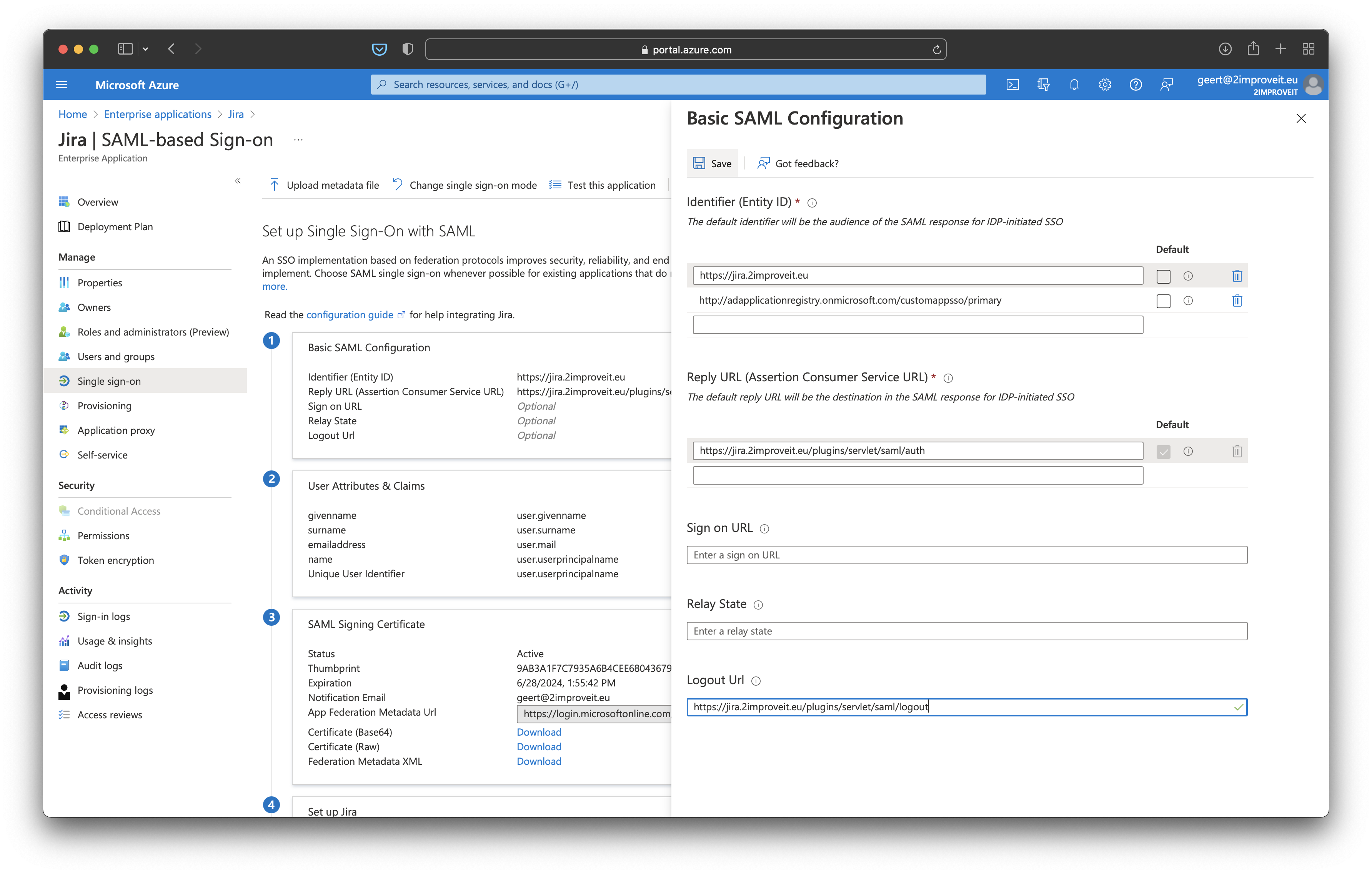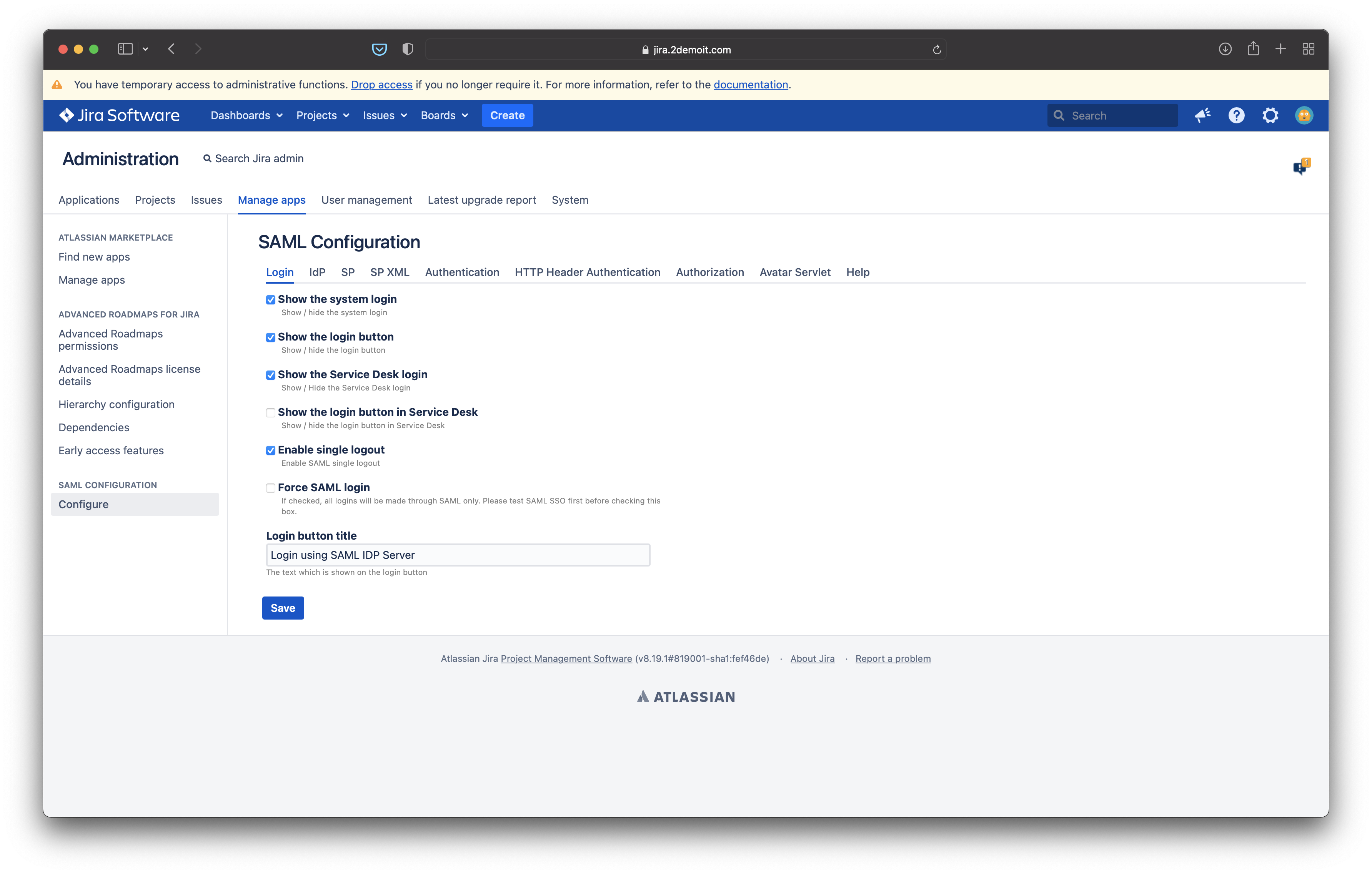Single Login
In the SAML plugin configuration, download the "sp xml"
Login and goto "Enterprise Applications"
Click "New Application", "Create your own application", enter a name and select "Integrate any other application .. (Non-gallery)."
Click "Create"
In the left menu. Click "Sing sign-on" and select "SAML".
Click "Upload metadata file" and select the "sp xml" file you have downloaded. Click "Add". Click "Save".
Refresh the "Single sign-on" page. Copy the "App Federation Metadata Url". Go back to the SAML plugin configuration and paste the url in "IdP provider xml" field.
Do not forget to change the maxAuthenticationAge
Here is an example how to configure the create User
Single Logout
To enable single logout.
- Enter the logout url in your Azure Single Sign-on settings
- And check the "Enable single logout" checkbox in the SAML plugin settings